Icon overload in the Windows 11 taskbar is a common problem. Chaos ensues quickly, even after auto-grouping and taskbar adjustments. That’s where App Group comes in. It’s a simple but useful open-source utility that lets you put several apps under one icon, which keeps your taskbar tidy.
App Group is a smart tool that finally organizes your taskbar. Learn why this tool is essential for Windows 11 power users and anybody else who wants a more organized digital workspace.
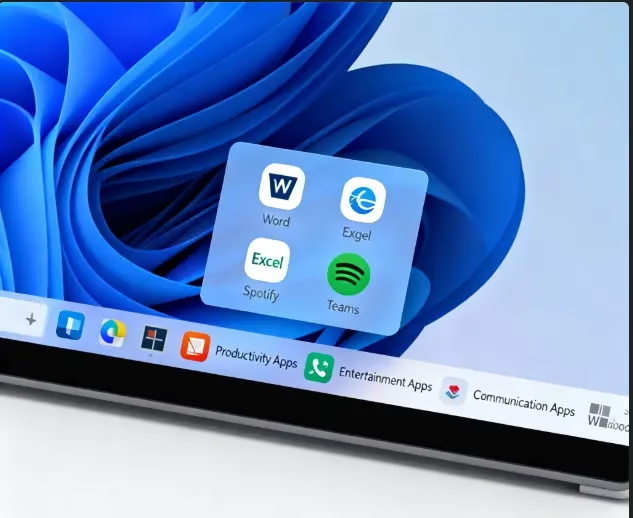
Contents
What is App Group?
App Group is a free and open-source taskbar organiser that allows you to consolidate multiple app shortcuts into a single icon, which can be clicked on. When you click on it, a neat little window opens that shows all the apps in that group. It’s almost like having your own app drawer on the taskbar.
You can create as many groups as you like—for example:
- 🧾 Office Tools (Word, Excel, PowerPoint)
- 🎮 Games
- 🎧 Multimedia Apps
- ⚙️ System Utilities
A wide range of options are available for customizing each group, including changing the grid size or number of columns, selecting an icon, and making the name visible.
Each group can have:
- A custom icon (.ico or .png)
- A grid-style layout
- An optional group name header
- Customizable columns and icon sizes
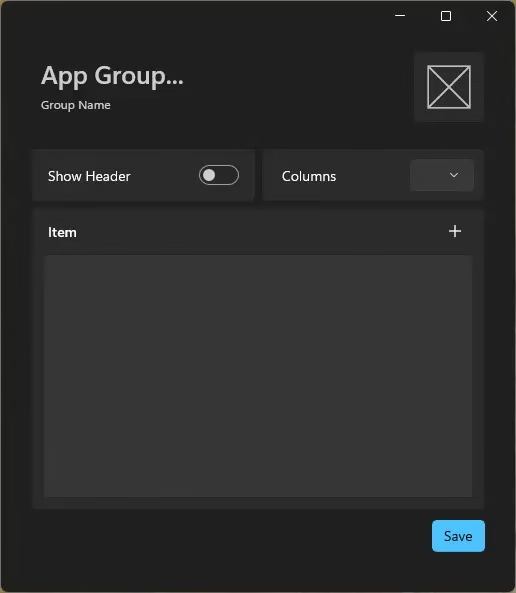
Key Features:
App Group isn’t just about grouping icons—it’s about working smarter.
Here are its standout features:
- Single-click access: Open all apps in a group with a single click.
- Customizable layout: Adjust icon size, columns, and grid appearance.
- Supports all app types: Add EXE, LNK, UWP, and even PWA shortcuts.
- Administrator mode: Run specific apps with elevated permissions.
- Drag & drop shortcuts: Easily manage or move items in your groups.
- Taskbar pinning: Pin groups like regular apps for instant access.
- Quick launch: Right-click → “Launch All” to open all apps in the group.
How to Download & Install App Group
You can download App Group directly from its official GitHub repository:
👉 https://github.com/iandiv/AppGroup
Download options include:
| Version | Description | Requirements |
|---|---|---|
| Setup | Classic installer | Requires .NET 8 Runtime |
| Setup (Bundled) | Includes .NET 8 Runtime | No extra setup |
| Portable | No installation | Requires .NET 8 Runtime |
| Portable (Bundled) | Ready-to-use | No prerequisites |
💡 Recommendation: Choose Setup (Bundled)—just install and you’re ready to go.
🧠 Step‑by‑Step Guide: Create Your First Group
- Launch App Group
Open the software and click the “+” icon to create a new group.
- Name Your Group
Give it a descriptive name like “Office” or “Games.”
- Add Applications
Click “+” or drag-and-drop shortcuts. You can drop EXEs, LNKS, or even web apps.
- Customize the Icon
Choose between:
- Standard Icon: Any .ico or .png image
- Grid Icon: Automatically generated collage of your app logos
- Adjust the Display
Use the Columns dropdown and Show Header toggle to arrange your shortcuts neatly.
- Save the Group
Click “Save” to finalize your configuration.
- Pin to Taskbar
Drag the group icon from the App Group interface to your taskbar—done!
- Launch Your Apps
Click the icon to access all apps, or right-click and choose “Launch All” for a one-click startup.

Pro Tip: Use the Jumplist
Right-click your App Group icon in the taskbar to open a context menu that lets you:
- Quickly edit the group
- Instantly launch all apps at once
This makes switching work modes—like from “Office” to “Gaming”—super convenient.
💬 Why Windows 11 Needs This
Although Windows 11 introduced taskbar grouping, it lacks user-defined app bundles, a feature that has been available in Linux and macOS for a long time.
Thanks to App Group, power users now have complete command over their startup experience, filling a critical need. And the best part? It is completely free, open-source, and respects your privacy.
🔗 Official Links
- Developer Page: https://github.com/iandiv/AppGroup
- Direct Download (v1.3.0): AppGroup Releases
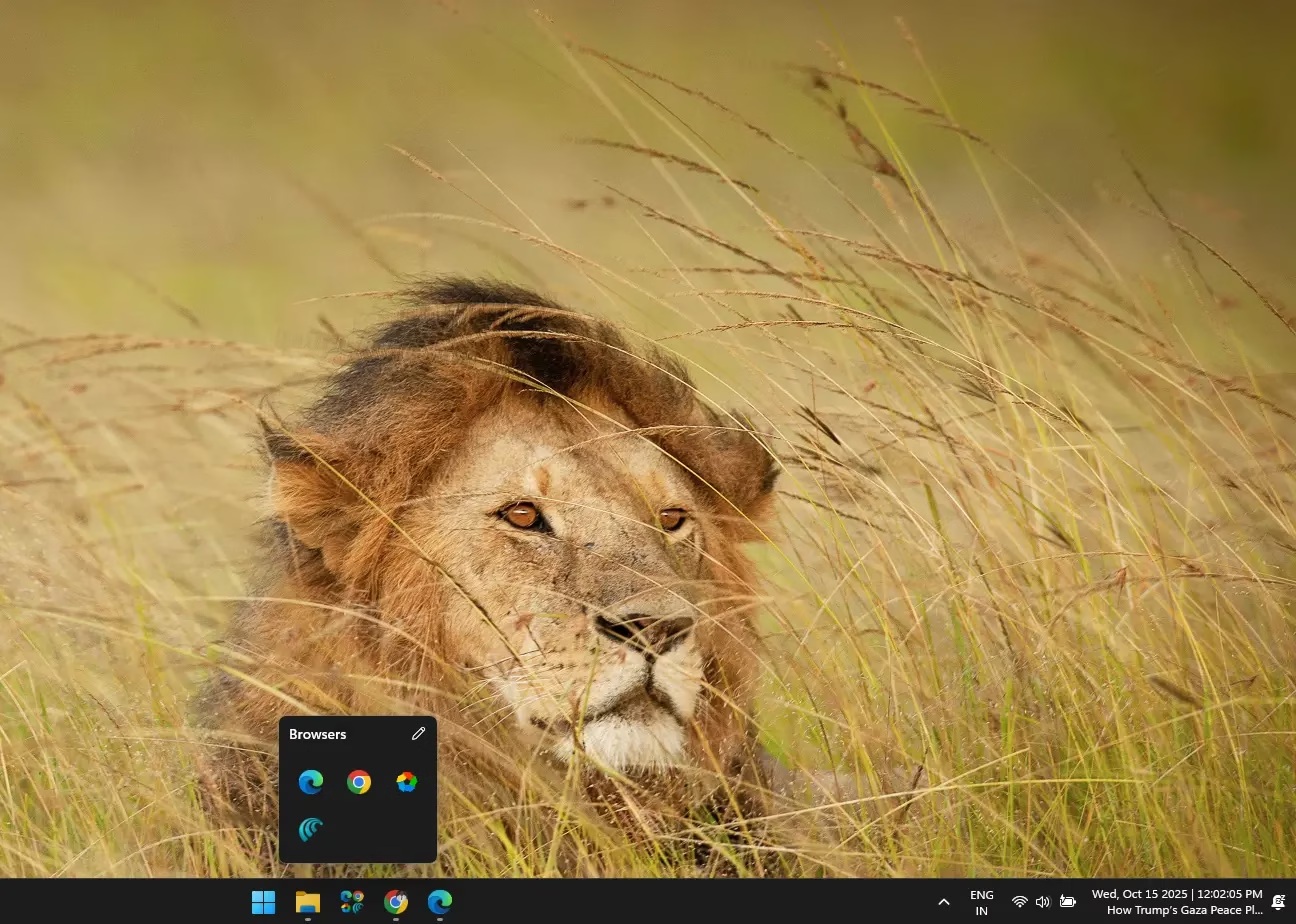
✅ Final Thoughts
If you’re serious about productivity, minimalism, and desktop aesthetics, App Group is a must-have tool for Windows 11. It’s lightweight, intuitive, and solves a real pain point that Microsoft still hasn’t addressed natively.
Give it a try—your taskbar (and your sanity) will thank you!
Found this helpful? Share it with fellow Windows power users!
Discover more from Techno360
Subscribe to get the latest posts sent to your email.

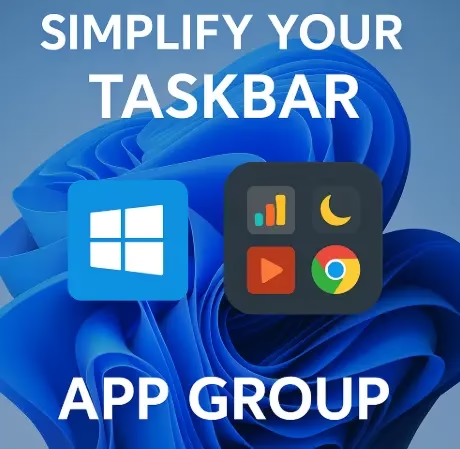

You must be logged in to post a comment.