As remote work and digital collaboration become increasingly vital, having a dependable and efficient remote desktop application is essential. That is where Avica remote desktop software emerges as a top-listed tool that offers features like security, simplicity, and seamless functionality.
For in-depth understanding, this review delves into Avica’s core features, highlighting its ease of use, robust security measures, and smooth performance. With a free trial available, learn how Avica stands out in the competitive remote desktop software market and decide if it’s the right fit for your remote access needs.
Contents
Avica Remote Desktop Software – Detailed Review
Whether for personal or professional use, Avica offers innovative solutions even with free trials to enhance the user’s productivity. Hence, explore this remote desktop software right now by going through the given details to discover what features it supports for hassle-free remote access.
Cutting-Edge Security
First and foremost, ensuring data integrity while remote sharing is the prime concern of Avica’s remote desktop app to maintain the user’s trust. For that, it supports end-to-end AES-256 encryption to save the data from unauthorized access. Not just that, there are privacy mode, remote reboot, and shutdown features through which one can restart and shut down devices from anywhere to prevent misuse.
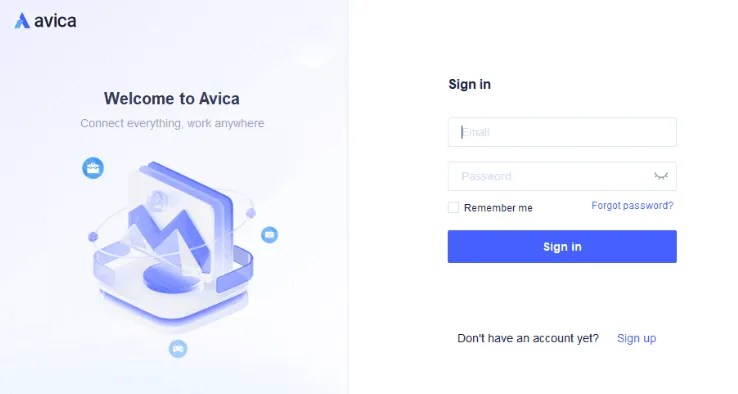
Optimized Compatibility and Peak Performance
Next off, this remote access software is compatible with various operating systems such as Windows, Mac, Android, iPhone, and iPad. No matter the operating system you opt for, this seamless integration with devices ensures users to work remotely anywhere without any compatibility issues.
Seamless User-Friendly UI Design
Designed with a user-oriented interface, this remote desktop app makes navigation easy for amateurs to connect with devices remotely. The best part about this tool is that it has an array of features, but its intuitive interface ensures smooth remote sharing without requiring technical expertise. While remotely controlling the platform, it enables you to personalize the color, quality, and resolution to get crisp and clear visuals.
Other Popular Features of Avica
Other than the features mentioned above, Avica supports a list of other features that make remote sharing a child’s play. Hence, review the sequential details and explore its innovative features for working remotely from anywhere.
- File Transfer: Compared to FTP/HTTP, Avica handles file transfers 100x faster to boost the productivity of users with its fast processing.
- Multi-Screen Preview: With this remote desktop app, one can adjust the layout of the remote screens to know how they will be displayed when remotely mirrored.
- Mouse Lock: During remote meetings, unnecessary clicks can impose threats to valuable data which is why there is a mouse lock tool to prevent accidental interactions./li>
- Text Chat: For clear communication and effective collaboration, make use of its text chat to share essential insights with your team members during remote access.
- Digitizer: In addition to operating systems, Avica supports external graphic tablet connections, which improves performance during software demonstrations.
Support and After-Sales Services
Now that you have an in-depth idea about Avica remote desktop, you can utilize its free trial to control your device remotely from anywhere. In case of performance issues or lags, there are fast and responsive tech support and after-sales service teams to overcome the issues.
How to Utilize Avica to Remote Access a PC from Another PC?
To connect remotely with another PC, dive into the guide below to learn how to connect one PC to another. Doing so will allow you to manage files, troubleshoot issues, or utilize other apps remotely, saving you the time and effort of manually accessing the device.
1.Install Avica on both PCs and toggle the “Allow Remote Access to This Device via Credentials” option on the host to get Avica ID and password.

2.Fetch the “Avica ID” and “Temporary Password” and note it down somewhere to insert it in one the local PC.

3.To control the PC, open the Avica app on the local desktop paste the “Avica ID” in the “Remote Session” section and click on the “Connect” button.

4.Upon tapping that, you will be directed to a new popup menu where you have to add a “Password” for your Avica ID and pick the “Connect” button to control one PC from another.

Download Avica and Try for Free
In a nutshell, Avica remote desktop software is a reliable platform that lets you control devices remotely through numerous operating systems. Download and try Avica Remote Desktop from the official downloading page now.
Discover more from Techno360
Subscribe to get the latest posts sent to your email.



You must be logged in to post a comment.