The performance and longevity of your personal computer depend on your ability to keep it cool. Those using Windows 10 or 11 will find the free Camomile app handy for lowering CPU temperature and increasing battery life.
Contents
Understanding the Heat Challenge
Your computer’s central processing unit (CPU) is always busy performing its job. If the CPU overheats, it can have the same effect as your brain fogging up on a hot day.
If your computer gets too hot, it could die, crash, or damage its components irreparably. To avoid this problem altogether, the Camomile app adjusts the processor’s settings so that it doesn’t overheat.
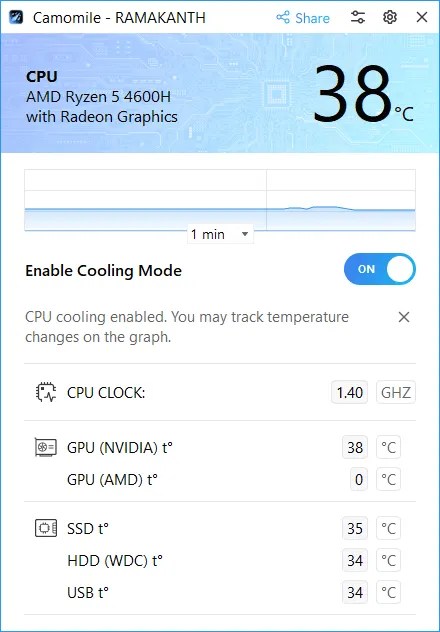
How Does the Camomile App Work?
The only magic this Windows software can do is tweak the voltage and frequency of the processor. Managing power peaks allows the app to reduce heat production by minimizing energy use. As a result, your central processing unit (CPU) stays cooler for longer.
Modulating Performance for Efficiency
To temporarily increase the performance of the CPU or GPU, modern processors employ “boost frequencies” to manage heavy loads. Although this enhances performance, it does so at the expense of increased temperatures and fan speeds.
Camomile intelligently smooths out these peaks, bringing processor speeds in line with what the manufacturer recommends, maximizing efficiency, and reducing heat stress.
Using this Windows app, you can keep your laptop’s processor running at the recommended speeds, which improves efficiency, lowers thermal stress, and extends the battery life.

Benefits:
- Computer Speed: A computer with a cooler central processing unit (CPU) will run faster.
- Enhanced battery life: Savor more uninterrupted moments.
- Less Noise: A quieter workplace means less fan noise.
- Hardware protection: prevent harm caused by overheating.
Who Should Use Camomile?
This option is appropriate for desktop or laptop users who mostly use their systems for light to moderate tasks.
However, if you are a gamer or performing tasks that require significant processing power, like video editing, avoid using this software, as it may lead to substantial performance losses.
How to use it?
Download the software for your Windows PC from the developer page.
If you install it, you’ll see an icon for the app on your Windows taskbar. Navigate to the Jump list, select the app by clicking it, and then turn on “Enable Cooling Mode.” Your CPU’s temperature decrease is obvious.
When engaging in power-hungry activities like video editing or gaming, disable the cooling mode.
User interface-wise, the app is light and intuitive. The app’s main window displays the CPU clock speed, temperature, and graph. One can also observe the internal drive, GPU temperature, and solid-state drive (SSD).
Clicking the “Gear” icon allows access to several settings, including the option to switch between Celsius and Fahrenheit as the temperature unit.
For example, you can set the app to launch in cooling mode, have it run in the background, or launch it on Windows startup.

Conclusion
For desktop and laptop computers alike, Camomile provides automatic, real-time optimization of CPU and system performance. It lessens the strain on your computer’s hardware, which in turn keeps it cooler and lasts longer.
Discover more from Techno360
Subscribe to get the latest posts sent to your email.

