Windows 11’s sleek design hides its tracking, bloatware, forced advertising, and performance-hogging features. Thanks to the straightforward tool, Crapfixer eliminates all of those problems.
CFixer (Crapfixer) streamlines over a hundred potential tweaks into a two-step process. Simplify PC performance with a single scan and execution.

Contents
Crapfixer-A No-Nonsense Approach to Windows 11 Optimization
Do you remember when there were simple, effective PC utilities? With Crapfixer (or CFixer), the popular developer Belim is reintroducing that ease of use. His previous work includes the widely used apps TidyOS, XD-AntiSpy, and Flyby11.
CFixer provides a streamlined interface and easy-to-use capabilities for optimizing the Windows 11 experience, aiming to be the current version of old tools like CCleaner from Windows XP.

If you’re tired of fiddling with endless options and convoluted menus, Crapfixer is here to save the day. At its core, the utility is simple, enabling you to clean, optimize, and personalize your Windows 11 system with just two clicks—all without being burdened by unnecessary complexity.
🔍 Key Features at a Glance
- Instant System Health Scan: Instantly identifies what needs to change; options in red require activation; grayed-out options have already been made.
- Performance Boosts: Free up resources for gaming or demanding tasks, disable power throttling and Game DVR, and expedite shutdowns.
- Privacy Armor: You can disable undesired Copilot hooks, telemetry, and location and activity tracking.
- Bloatware Cleanse: Removing Apple TV, TikTok, Skype, and other preinstalled programs is as easy as clicking a button.
- Interface Customization: Disable transparency, reposition the Start menu to your liking, and activate complete vintage context menus.
- Edge Lightening: Make Microsoft Edge more efficient by removing data-hungry features, forced sync, and sponsored adverts.

🛠️ How to Use CFixer in Two Clicks
- Download & Launch
- Just download the most recent executable (.exe file) from GitHub and execute it; no installation is needed.

- Just download the most recent executable (.exe file) from GitHub and execute it; no installation is needed.
- Analyze
- Click Analyze to have CFixer check your system. Guide dots and color-coded status indicators reveal precisely what has to be fixed.
- Click Run CFixer Button
- To apply all chosen optimizations at once, click Run CFixer.
- Help on Demand
- To see contextual assistance clarifying precisely what each change does, right-click any choice or hit F1.
- Restore if Needed
- Did you accidentally switch to the incorrect setting? Press Restore to immediately reverse modifications.
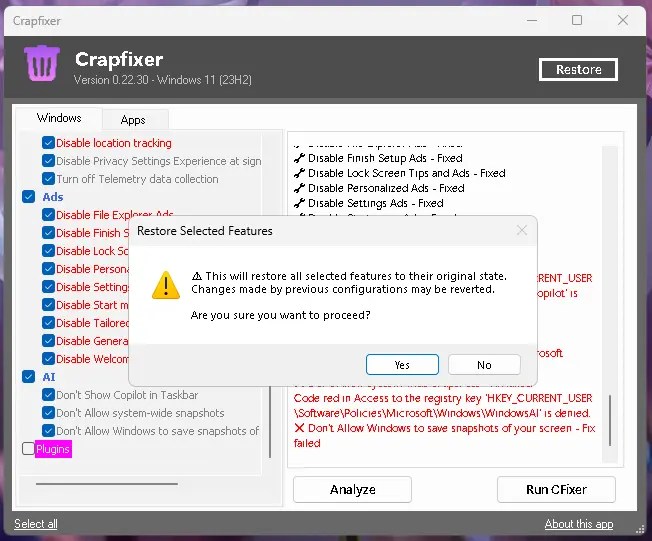
🔧 Deep Dive: Main Optimization Categories
1. System Performance
- By cutting background services, Fast Shutdown reduces shutdown latency.
- Game Mode Improvements turn off DVR and maximize CPU throttling.
2. Privacy & Security
- Telemetry Blocker stops OS level data gathering.
- Copilot Cleanup eliminates undesirable data-leak surfaces and Copilot integrations.
3. UI & UX Tweaks
- Restoring the complete right-click experience is possible using Classic Context Menus.
- Start Menu Alignment moves the Start menu back to the left for improved ergonomics.
- Easily uninstalls unused Microsoft programs and trialware from third parties.

✔️ Why CFixer Stands Out
- Ultra-Simple: Just pick, scan, and fix; no complex menus.
- Portable: No installation, no registry bloat— you can carry it on a USB stick.
- Reversible: Built-in repair guarantees you are never trapped.
- Open Source: Auditable code on GitHub guarantees complete openness and community confidence.
Download Crapfixer Safely–No Strings Attached
Available on GitHub, Crapfixer is entirely free and open-source.
Download CFixer from https://github.com/builtbybel/
Why Trust Builtbybel?
The developer behind XD-AntiSpy, TidyOS and Flyby11 has a proven track record of creating reliable, user-focused tools.
📝 Conclusion
Crapfixer completely supports Windows 11’s architecture while reviving the spirit of early Windows-era cleanup tools—simplicity, speed, and user control. Users who desire a thin, privacy-respecting PC without delving into infinite options will find it ideal.
Always double-check each tweak you need to apply, but rest assured, you can quickly undo any modification.
The next time your Windows 11 system feels slow or cluttered, try CFixer for a quicker, cleaner, and more private Windows experience.
Discover more from Techno360
Subscribe to get the latest posts sent to your email.

