Did you know that looking at screens could reduce melatonin production by nearly 50% after sunset? Bright screens are annoying and hazardous for night owls and gamers. An open-source Windows application called LightBulb cleverly adjusts your monitor’s gamma to improve sleep and reduce eye fatigue.
This article will explore why LightBulb is an essential tool for low-light settings and how its innovative method surpasses conventional blue-light filters.

Contents
What is LightBulb and How Does It Work?
Lightweight and open-source, the software reduces blue light exposure by adjusting the gamma of your screen in real time in response to sunrise and sunset periods rather than just dimming it.
Understanding Monitor Gamma and Eye Strain
Penetrating deep into the eye, blue light (450–495 nm) may cause retinal cellular stress. Although the research on blue-light glasses is inconsistent, many users can get relief from digital eye strain by lowering screen-emitted blue light.
The gamma setting on your monitor determines how bright or dark your display will be. High gamma makes the screen darker; low gamma makes it brighter. When working in dim light, staring at a bright screen all day long can cause headaches, strain on the eyes, and perhaps long-term vision degeneration. This is a common issue for night owls and late-night workers.

How LightBulb Adjusts Your Screen Automatically
The open-source software adjusts your monitor’s gamma depending on the time of day. It tracks sunrise and sunset using your location and then changes the colour temperature of your screen.
At 6600K, it remains cool during the day. The colour temperature changes to 2500K at night, lowering the blue light exposure. By adjusting automatically, your screen becomes easier on your eyes and helps your body’s natural sleep cycle.

Key Features:
1. Automatic Gamma Adjustment
Changes the colour temperature of your screen from 2500K (warm) to 6600K (cool) following the sunrise and sunset. Contrary to brightness sliders, gamma changes keep screen detail intact in low light.
2. Location-Based Sunset/Sunrise Tracking
Enter your location for automatic timing or choose custom hours. No more manual adjustment!
3. Fullscreen Mode for Gamers
- Zero interruptions: Preserves colour accuracy by resetting gamma when games run fullscreen.
- Exception lists: You can choose which applications (like photo editors) will not be affected.
4. Preview & Customization
Test settings by simulating a 24-hour cycle in a matter of seconds. Quickly toggle gamma smoothing on and off or assign shortcut keys.

Why Gamers Love LightBulb?
Threatening the visual quality of games, competitors such as f.lux change the brightness. The gamma-focused approach of LightBulb provides a more visually balanced experience:
- No lag: Lightweight design avoids performance hits.
- Colour integrity: Maintains in-game atmosphere while reducing eye strain.
- Open-source transparency: No hidden data collection or ads.

Getting Started:
Download and Installation:
Get the most recent version from the GitHub repository.
Download either the 64-bit/32-bit .exe file (x64.exe/x86.exe) or the arm64.exe file.Run the .exe file, install the software and launch it.
Basic Configuration:
- Open Settings → General.
- Set Day and Night color temperatures (default 6600 K → 2500 K)
- Define Transition Duration (smooth fade over 30–60 minutes).
- Save and preview with the built-in 24-Hour Simulation

Advanced Customization
Location-Based Scheduling
Change to Solar Configuration → Location-Based Switching. Auto-detect by IP or input coordinates for exact sunrise/sunset times.
Gamma Smoothing & Polling
Disable Gamma Smoothing to prevent conflict with other software.
Fullscreen & Whitelist Mode
To automatically readjust gamma for games or other immersive applications, use Fullscreen Mode. In the Whitelist tab, make exceptions for video editors or creative tools.
Pro Tip:
Combine LightBulb with the 20-20-20 rule (looking 20 feet away every 20 minutes) to maintain optimal eye health.

LightBulb vs. Alternatives
f.lux Comparison
LightBulb surpasses f.lux in terms of performance, open-source transparency, and customisation, while using approximately 20 MB of RAM.
Iris Comparison
LightBulb stresses easy, automatic gamma smoothing with rapid polling, location-based scheduling, and transparent open-source development, while Iris excels at fine-tuned color and brightness control without PWM flicker and provides complex presets for varied application cases
Windows Night Light
In comparison to LightBulb, Windows Night Light only allows for simple color changes and does not provide full-screen exceptions, smoothing adjustments, or advanced scheduling.
| Feature | LightBulb | f.lux | Iris |
|---|---|---|---|
| Gamma Adjustment | ✅ | ❌ (Brightness) | ❌ (Brightness) |
| Open-Source | ✅ | ❌ | ❌ |
| Fullscreen Support | ✅ | ❌ | ✅ |
| Custom Exceptions | ✅ | ❌ | ✅ |
Conclusion
Avoid strain on your eyes without compromising on display quality with LightBulb. Its gamer-centric features and open-source flexibility make it a top pick, whether you’re gaming late or working past sunset.
Try LightBulb out for yourself—your eyes will be grateful. Download it now!
Discover more from Techno360
Subscribe to get the latest posts sent to your email.

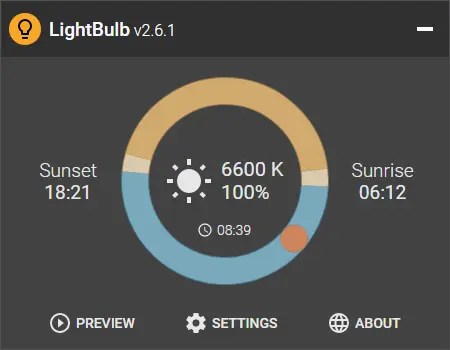

You must be logged in to post a comment.