Screencapt is an efficient Windows screen recording program that lets you capture every action on your screen with ease and precision. This Windows software gives you all the tools you need to record webinars, make tutorials, or just capture your favorite games.
For a limited time, you can get a pro-version license for this program for free from the developer, ASCOMP Software. Normally, a 1-year license would cost $24.9.
Contents
Screencapt Pro Giveaway:
Visit this new giveaway page: https://www.ascompsoftware.com/fullversion/
Begin by inputting your first and last name, and email address, and selecting your country before hitting the “Send” button.
Heads up: Google Translate is a lifesaver when you don’t know German.
After that, navigate to your email inbox and look for a confirmation email from ASCOMP Software GmbH (noreply@ascomp.de).
Click the confirmation link. This will direct you to the ASCOMP Software account page, where the Screencapt Professional installer is located.
To download the installer, click on the “Download Full Version” link.
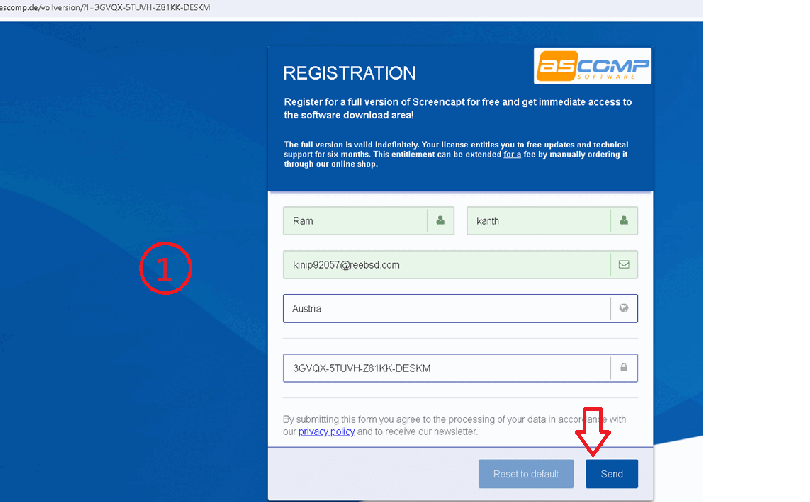
Start the installer after the download is complete. In the “Customer ID” field, input the ten-digit number that you can find on your ASCOMP account page. Finally, hit the “Unlock” button.
Complete the installation process and enjoy the full version.
Please note: This giveaway, which is worth $12.45 for a 6-month license, will be available until July 23, 2024.
About Screencapt from ASCOMP Software:
This Windows software allows you to capture the full screen, a specified region, or even a single window. If you’re making a presentation or video to explain something, you may use the built-in audio recording to add your voiceover or system sounds to the screen recording.

Screencapt’s ability to integrate a webcam window into the video is quite remarkable. This adds a personal touch to your screen recordings while also allowing you to express your thoughts and feelings in real-time.
For recording the cursor, the ASCOMP software also has several additional settings. You can make the pointer invisible or add effects to make it stand out for specific actions. This is a lifesaver when showing software or conducting lessons, since it allows the audience to see the cursor.
To achieve high compression with excellent picture quality, the program employs the H.264 codec. To find the sweet spot between file size and picture quality, you can adjust the compression setting. You have the option to save your recordings in the format that most suits you, as there are three different output formats: MP4, AVI, and FLV.
The screen recorder ensures crisp and clear screen recordings, with a maximum frame rate of 120 FPS. This high FPS rate makes recording action-packed sequences or fast-paced game situations easier.
To summarize, Screencapt has everything a modern screen recorder should have. Whether you’re a professional or a hobbyist, Screencapt is one of the best screen-capturing tools for the job. Screencapt is the easiest and most effective way to record your screen.
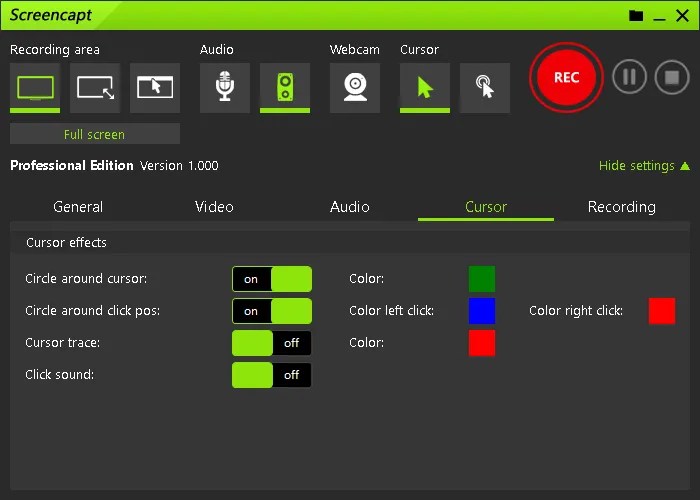
Key Features:
- Versatile Recording: Records the entire screen, a specified area, or a window, making it perfect for any application.
- Integrated Audio Recording: For explanatory videos or presentations, you can immediately record commentary or system sounds.
- Webcam Inclusion: Add a webcam window to the recording. This way, you can show your reactions and remarks as they happen.
- Advanced Cursor Recording: hide or add cursor effects to highlight actions in software demos and lessons.
- High-Quality Compression: The software uses H.264 to compress images well. MP4, AVI, and FLV output formats and compression levels are available.
- High Frame Rate: At 120 FPS, Screencapt can record fast-paced gaming scenes or action-packed apps.
- Supported OS: Windows 11, 10, 8.1, 8, and 7 (32-bit and 64-bit).
Discover more from Techno360
Subscribe to get the latest posts sent to your email.


