Although the taskbar is essential for Windows users, its restrictions can often impede efficiency. Step forward TaskbarPlus, a free application that improves your taskbar experience with features like a note-taking function, taskbar clusters, and customized shortcuts.
Read on to find out how TaskbarPlus may make your time spent on Windows much more efficient.

Contents
What is TaskbarPlus?
Launched in January 2025, this flexible utility lets users customize their taskbar experience. It adds functionality beyond the typical taskbar by letting users create their own shortcuts, grouping them into sets, and even having a built-in note-taking system.
This clever and user-friendly desktop enhancement tool works along with the Windows Taskbar to facilitate effective workflow by providing easy access to frequently used folders, files, shortcuts, and more.
No matter how often or how professionally you use your computer, TaskbarPlus will make your life easier.
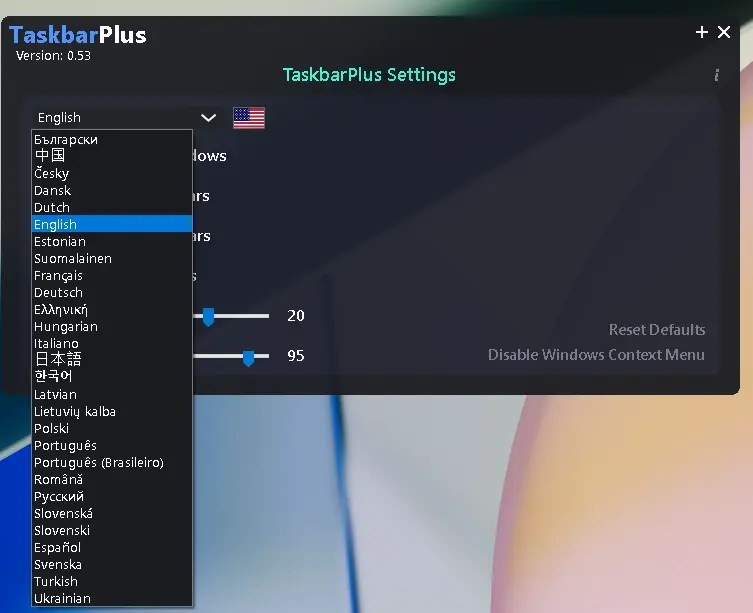
Key Features & Benefits
| Feature | Description |
|---|---|
| Multi-Monitor Support | Seamlessly extend your taskbar across multiple displays, ensuring consistency and ease of use. |
| Deep Customization | Tailor the appearance and behavior of your taskbar with customizable icons, colors, and effects. |
| Lightweight & Fast | Enjoy enhanced functionality without a heavy impact on system performance. |
| User-Friendly Interface | An intuitive layout that simplifies navigation and makes accessing your favorite apps a breeze. |
| Enhanced Productivity | Streamline your workflow by organizing open applications efficiently, reducing clutter and stress. |

Getting Started with TaskbarPlus
1. Installation and Setup
– Visit the official website and download the program.
– Install and pin TaskbarPlus to your taskbar for easy access. You can position it next to the Windows icon for convenience.
2. Navigating the Interface
– Upon opening, TaskbarPlus displays seven rows of icons, tailored to your usage. These include links to directories, external drives, browser favorites, and recent documents.

3. Customizing Your Taskbars
– Adding Shortcuts: Click the ‘+’ icon, select “Create Link,” choose a taskbar, browse to your desired folder, and save. You can rename links for clarity.
– Creating New Taskbars: If needed, create a new taskbar by selecting “New Taskbar” under the ‘+’ icon, choosing a template, and adding your first link.
4. Enhancing productivity with notes
The software also includes a note-taking feature. Access it by clicking the ‘+’ icon and selecting “Create Note.” Name your note by double-clicking the title, and it will be saved and accessible from the taskbar, ideal for quick reminders.
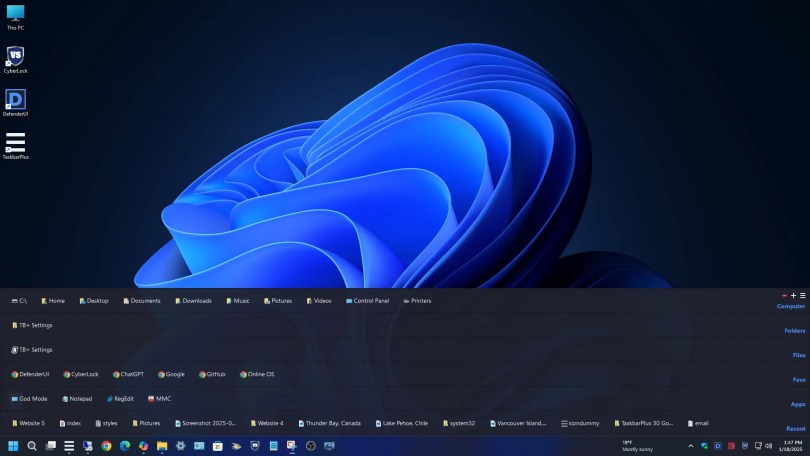
5. Optimizing TaskbarPlus
– Startup Configuration: Ensure the app starts with Windows for seamless access.
– Adjusting Taskbar Visibility: Manage the number of visible taskbars to save space. Prioritize frequently used taskbars by reordering them.
– Maintenance: Regularly review and delete unused taskbars and links to keep your setup efficient.

Discover more from Techno360
Subscribe to get the latest posts sent to your email.


