How are you adjusting to the new X? Are you longing for the days of the old Twitter? You’ve finally found the answer with BetterX. This free and open-source desktop app’s many customizable features help tailor X to your needs.
Unlike the official website, BetterX streamlines navigation, hides distractions, and provides customization choices. It is available in Linux and Windows.

Contents
What is BetterX?
The X (formerly Twitter) desktop software is cross-platform and available for Windows and Linux. Unlike the official X interface, this creative tool will allow you to personalize your experience while streamlining navigation and removing distractions.
This desktop app allows users to take charge of their social media experience and enjoy a more organized and concentrated setting.
Key Features:
The desktop software shines with its variety of features that are made to improve your X experience:
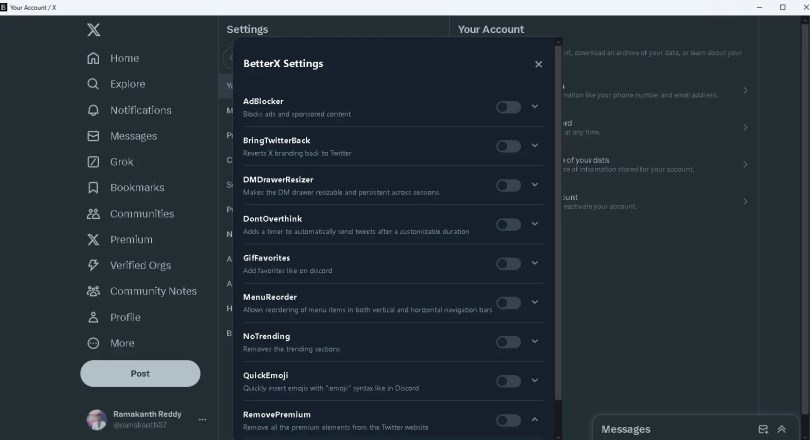
- AdBlocker: Get a cleaner browsing experience by eliminating annoying advertising and sponsored material from your feed.
- BringTwitterBack: Missing the Good Old Days of Twitter? With this feature, the iconic Bluebird logo and branding are back in place.
- DMDrawerResizer: Set the size of your direct message panel and keep it that way between sessions.
- DontOverthink: Set a timer to send your tweets at a certain interval to automate your tweeting process.
- GifFavorites: This Discord-inspired feature lets you save your favorite GIFs for quick access.
- NoTrending: Streamline your feed by removing trending topics for a more focused browsing experience.
- QuickEmoji: Emojis can be quickly inserted using the “:emoji:” syntax, similar to Discord.
- Remove Premium: Declutter your interface by removing any unnecessary premium elements.
Effortless Installation and Intuitive Use
Getting started with BetterX is easy. Here are the simple steps:
- To get it, go to the official website: https://feur-inc.github.io/
- Download the installer file that is appropriate for your OS (Windows or Linux).
- Start the installation by launching the file you downloaded and following the on-screen instructions.
- Launch the app and log in to your X or Twitter account.
Setting Up and Using BetterX
You can start taking advantage of BetterX’s features the moment it is installed. To access and enable the features that interest you, follow these steps:
- Launch the software: Start up the app and enter your X account credentials.
- Select “Settings and privacy” from the menu that appears after clicking the three horizontal dots (More) on the left side of the screen to access the settings.
- You can access a new “BetterX” section in the settings menu after you enable features.
- As a general rule, all settings are off. To use a feature, just toggle its corresponding switch.
- You can have a customized experience on X after you’ve tweaked your settings.

Conclusion
If the X modifications have left you feeling overwhelmed or if you miss some features of the old Twitter, BetterX is the app for you. Find the perfect social network experience with this desktop app by personalizing the interface and deleting unwanted features.
Important points:
- Customization: To make your X experience unique, BetterX provides a wide variety of customization possibilities.
- Simplified Interface: Make your feed more streamlined by removing adverts, trends, and premium components.
- Retro Features: Bring back the classic Twitter logo for a more nostalgic experience.
- Useful Tools: Automated tweet timers and GIF favorites can help you interact more effectively.
- Platform Compatibility: Supported by Windows and Linux with various installation formats.
For more info visit: https://github.com/Feur-Inc/
Discover more from Techno360
Subscribe to get the latest posts sent to your email.

