Do you find that Windows 11 or Windows 10 has an overwhelming amount of pre-installed apps, ads, and tracking?
We present to you Win11Debloat, an open-source PowerShell script designed to optimise your operating system, disable tracking, and provide you with unparalleled control over Windows customisation.
Contents
- 1 🧐 Why Debloat Windows 11?
- 2 ⚡ What Is Win11Debloat?
🧐 Why Debloat Windows 11?
New Windows 11 installations come with many pre-installed apps, an ad “suggestion,” a search that is heavily reliant on Bing, and intrusive data collection. Particularly on mid-range computers, all those background services reduce boot times, waste bandwidth, and eat at your privacy.

⚡ What Is Win11Debloat?
Declutter Windows 11 and Windows 10 with this little, open-source PowerShell script (★27.6k on GitHub).
Developed by RaphiRe, it eliminates unnecessary system files, disables data collection, removes Bing and Copilot, and even restores the classic right-click menu from Windows 10.
The PowerShell script is designed to:
- Remove bloatware applications (like Xbox, Candy Crush, etc.).
- Turn off telemetry, advertisements, activity tracking, and “suggested” content.
- Remove Bing and Copilot from your search and taskbar.
- Restore the classic Windows 10 context menu.
- Tweak visuals (disable animations/transparency).
- Provides version-specific fixes for Windows 10 and Windows 11.
👉 Perfect for users craving a clean, Microsoft-ad-free experience!
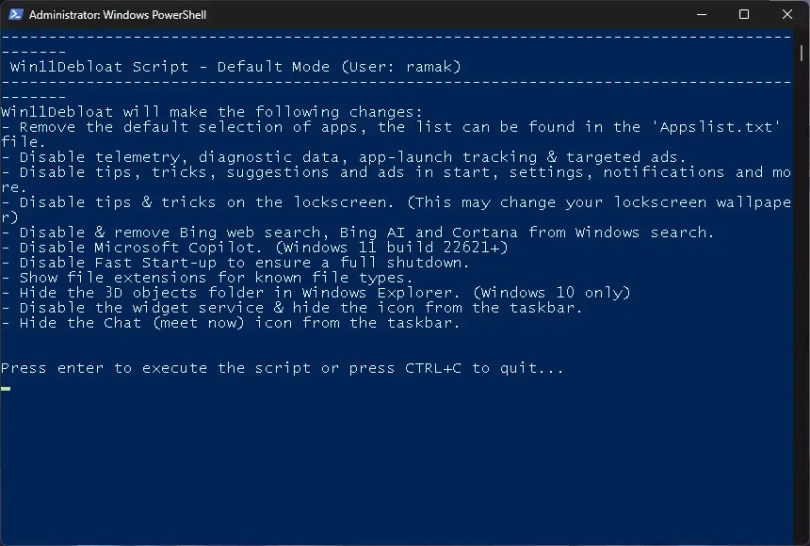
⚙️ 4 Simple Modes (Pick Your Fix!)
Launch the script and choose:
- 🚀 Default Mode: One-click optimization (applies recommended settings).
- 🎛️ Custom Mode: Handpick what to remove/disable (ideal for advanced users).
- 🗑️ App Removal Mode: Target bloatware apps only.
- 💾 Saved Config Mode: Allows you to reuse your previous configuration without manually reconfiguring anything.
✨ Custom Mode: Total Control
Prefer precision? Custom Mode lets you decide:
- App Removal: Default, expanded, or custom app lists (e.g., Mail, Xbox, HP bloat).
- Privacy Shields: Disable telemetry, ads, Cortana, or Recall snapshots.
- UI Tweaks: Dark mode, classic context menu, and Start/Taskbar cleanup.
- Search Fixes: Purge Bing from Windows Search!
💡 Pro Tip: Custom selections auto-save to
CustomAppsListfor reuse!
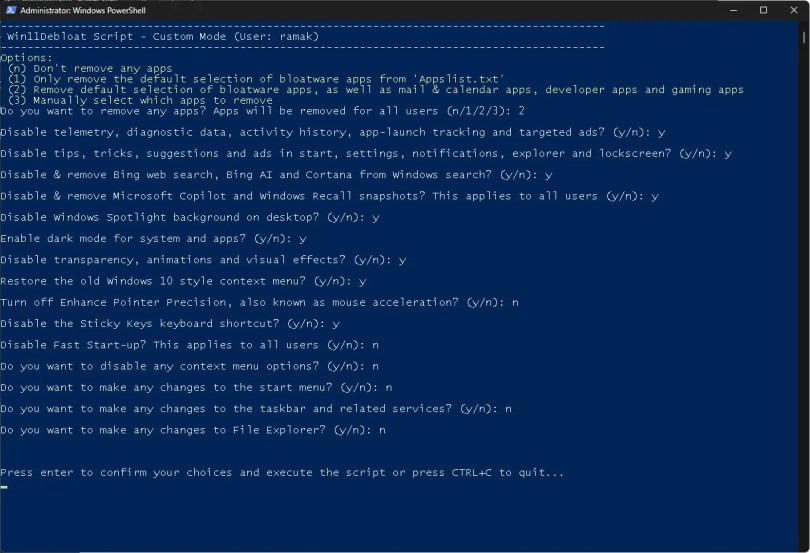
⚡ Automate with PowerShell Commands
Skip menus! Run Win11Debloat directly via PowerShell:
# Quick online install (Admin PowerShell):
& ([scriptblock]::Create((irm “https://debloat.raphi.re/“)))
# Examples:
& [...] -RunDefaults # Apply default settings
& [...] -RemoveAppsCustom # Remove your custom app list
& [...] -RemoveGamingApps # Delete Xbox/Game Bar
& [...] -RemoveHPApps # Uninstall HP bloatware 🔄 Revert Changes Easily
Have you changed your mind? Nothing is permanent.
- The script maintains a log for each modification.
- Win11Debloat uses policies rather than deleting the registry to make it reversible; it may display harmless “Managed by your organization” banners from time to time.
- Let’s you reinstall any app that has been removed, either from the Microsoft Store or by using PowerShell’s Add-AppxPackage command.
💡 Why Win11Debloat is a Must-Try for Windows Users
- Open-source & free.
- Works on Windows 10/11 with version-specific tweaks.
- Automate tasks across multiple PCs using parameters like
-RunDefaultsor-RemoveAppsCustom.
📥 How to Install
Method 1: Quick Online (Admin PowerShell)
Launch Windows Terminal (as admin) and run the following PowerShell command:
irm “https://debloat.raphi.re/“ | iex
Method 2: Manual Download
- Grab the latest ZIP from GitHub.
- Extract → Run
Run.batas Admin.
📌 Conclusion: Take Control of Your Windows 11 Today
If you want a lightweight Windows that respects your privacy but don’t want to fiddle with a ton of settings, Win11Debloat is the only way to go.
Automation flags, reversible modifications, and a modular design make it ideal for both hobbyists and sysadmins.
Try it out now to get back control of your computer and cut startup times in half!
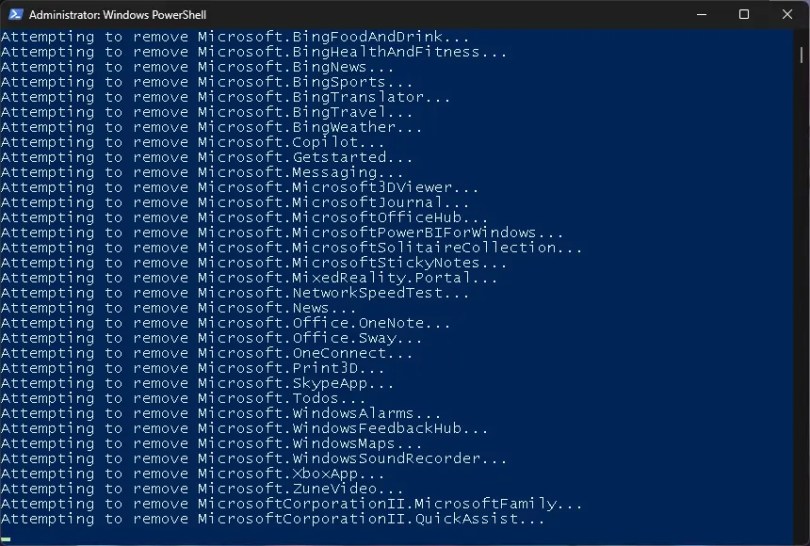
Discover more from Techno360
Subscribe to get the latest posts sent to your email.



