Windows 11 has a slick and modern interface that makes using the operating system a pleasure. One important part of the operating system, the Start Menu, has gotten mixed reviews from users.
Some people think it’s too basic, while others long for Windows 10’s personalization features. If you are someone who enjoys giving your PC’s Start Menu a unique touch, the Windows 11 Start Menu Styler mod by Windhawk is a fantastic option.

Contents
What is the Windows 11 Start Menu Styler?
Windhawk’s Start Menu Styler mod opens up a whole new world of customization options. With this powerful mod, you may remove the search box and the recommended section and even reorganize your pinned apps.
Themes, Control Styles and Resource Variables:
Themes, control styles, and resource variables are the mod’s three primary sections. In the Windows 11 Start Menu Styler mod, users have the option to import style packs called themes. The available themes include Windows 10 (work in progress), SideBySide, SideBySide2, SideBySideMinimal, and NoRecommendedSection.

Control styles allow for the modification of target elements’ styles, including their size and colour. You can override predefined variables with resource variables. Imagine the endless possibilities for personalizing the appearance of your Start Menu with this unmatched level of customisation.
For a more in-depth explanation, visit this Styling Guide on GitHub: https://github.com/ramensoftware/windows-11-start-menu-styling-guide
How do I install and use the mod?

Download and Install Windhawk:
Visit the official Windhawk website and download the latest version of the tool. Once downloaded, run the installer and follow the on-screen instructions to install the tool on your system.
To install the Windows 11 Start Menu Styler mod, follow these steps:
Start Windhawk up and go to the “Explore Mods” menu. There, you can look for the “Windows 11 Start Menu Styler” mod. To get additional information about the mod and to install it, click the “Details” button.
Customize Your Start Menu:
Once the mod is up and running, you can start customizing your Start Menu. To change the styles, navigate to the Settings tab of the mod and make the desired changes.
Save Your Changes:
Once you’ve made your changes, click the “Save” button to apply them.
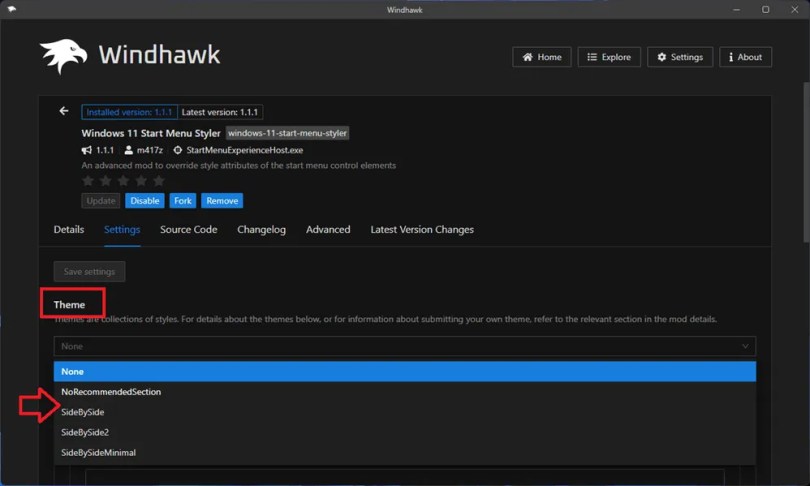
About Windhawk: The All-in-One Solution for Customizing Windows
The goal of Windhawk is to make Windows program customization easy for everybody. With just a few clicks, Windhawk enables you to easily install and customise mods.
Aesthetic modifications aren’t the extent of Windhawk’s strength. It is a tool that can also speed things up, lower power use, and even fix bugs in Windows apps. Windhawk guarantees a steady flow of fresh, inventive mods to address a wide range of problems by encouraging a community of contributors.
https://github.com/ramensoftware/releases
Conclusion:
The Start Menu Styler mod gives you customization control. Stop putting up with the same old Start Menu and make it something you look forward to using. Your desktop should reflect who you are, not the other way around.
Discover more from Techno360
Subscribe to get the latest posts sent to your email.

